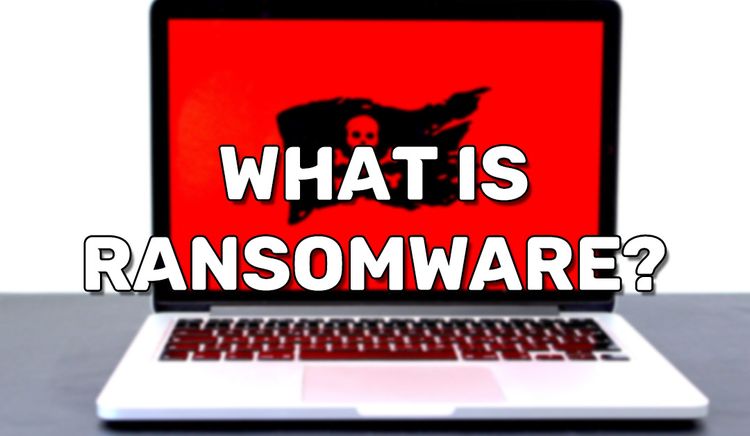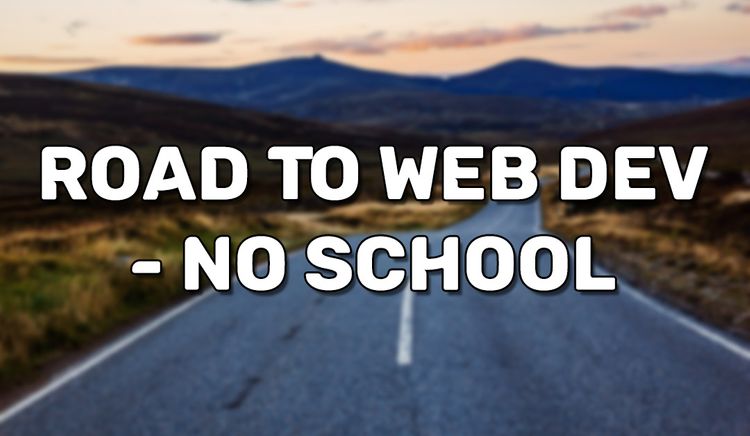Best Free Password Manager 2021
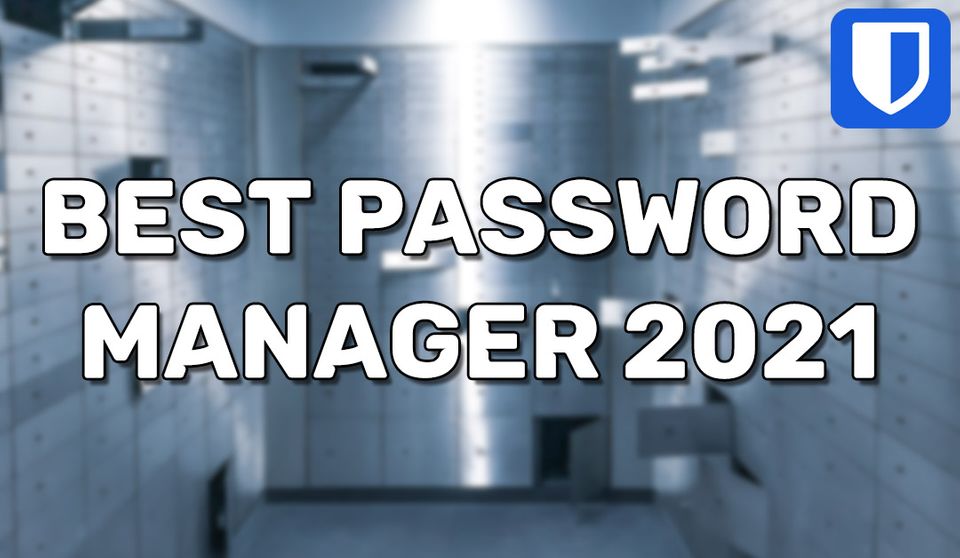
Password managers can mean an increase in security for most people. It lets you choose a unique, long, and complicated password for every website. Unless you have an incredible memory, trying to remember such passwords for dozens of websites can be incredibly hard. Even for as little as 3 websites, remembering well-made passwords can be difficult. Password managers solve this issue by storing your passwords in a database.
We are not an affiliate of BitWarden. We are not paid for this recommendation.
Password managers are not for everyone. Particularly not for people at risk of downloading malicious software. If you believe you absolutely can't live without a password manager, then this is for you.
Why I moved away from LastPass
LastPass used to be my favorite password manager because of its clean UI, ease of use, and mainly because its core features were free. I used it everywhere; Like on my Windows 10 laptop and my iPhone.
Their new business model has driven me away. In February 2021, I received a disappointing email from them. It said that their product will limit their unlimited usage to a single device type. They would only let you choose between mobile devices or desktop/laptops. If you choose to only use them for mobile devices, then LastPass will only act as a password manager on your Android or iOS phones. Attempting to use their browser plugin on your Windows, macOS, or Linux PC will mean rejection. I understand this new business model. They need money, I get it. People like me were leeching on their resources with no intent to get the subscription. Still, I'm no fan of adding yet another subscription to my bills. If I can find a free alternative, then I will.
The reason above was already enough for me to leave LastPass. However, while in search of a new password manager, I learned something interesting. LastPass faced multiple security vulnerabilities being discovered. To their credit, they fixed the vulnerabilities as fast as reasonably possible once discovered. They were hacked once in the past 10 years, but they claim the recent attack hasn't leaked any of the encrypted data in their vaults. Still, this is something to keep in mind. They also have a very large attack service for exploiters and hackers. A large attack surface could mean a higher chance for undiscovered security vulnerabilities. Honestly, I wouldn't care too much about this thanks to their heavy encryption and reactive solutions, but it is again a good thing to keep in mind for your judgment.
I've since deleted my LastPass account. The delete request has claimed to have deleted all my data, but I decided to scramble some of the data before the delete request. Who knows if they hold on to it.
BitWarden
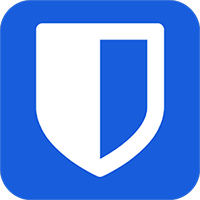
BitWarden is my new go-to password manager and I've completely switched to them. I've already instructed some friends to make the switch since they don't like the idea of paying for a password manager either. BitWarden pretty much offers everything that I used LastPass for. They do it all almost just as good or even better.
Password generator
Their password generator offers everything you'd need to quickly construct a well-made password. You can quickly adjust the length, regenerate, change types of symbols to use, and toggle other settings to further adjust your password.
Easy password management
You can easily view the username or password for the website you're looking at. Simply click the view button and it will display the field you wanted. You can just as easily click the copy password or copy username button so you can paste it into your login form. If you wanted to look at a different website, there is a conveniently placed search bar.
Autofill
BitWarden has autofill for login forms. On a PC's internet browser, if you'd go to a website that BitWarden has a password stored for, you can open the BitWarden browser addon and simply click on the login row you want. Once clicked, BitWarden will attempt to fill in the login form. There is a very similar and just as convenient process for iOS and Android users. Just be sure to properly configure the phone and app settings. A convenient shortcut for Windows PC users would be to press the key combo, "Ctrl + Shift + Left."
Universal synchronization
There is universal device synchronization for addons like on Google Chrome, Firefox, Microsoft Edge. This means that any time you save a new password or update a password, it will automatically reflect onto your other devices where you're logged into BitWarden. BitWarden is not strictly limited to PC web browser addons. BitWarden offers an app for most phones. Once configured, you can have it set to completely replace the phone's built-in password manager. This was very easy to do on my iPhone. Synchronization is enabled by default.
Open-sourced
BitWarden is currently one of the few fully-featured password managers that are open source. This means that anyone can view their code. As a result, security vulnerabilities can be much more quickly discovered by the community and reported to the developers. Another benefit to being open-source is that you can have more peace of mind that the company is not doing anything malicious with your device. Even if you can't read computer code or are just too lazy to read their source, other people will and you can bet that heat would arise if anything serious was found.
High security
BitWarden heavily focuses on security. They feature end-to-end encryption so only their main servers and your device can view exchanged data. They conduct regular third-party security audits to be sure nothing has gone missed and everything is properly in place. They are also compliant with security standards such as Privacy Shield, HIPAA, GDPR, CCPA, SOC2, and SOC3.
Migrating password managers
If you're moving from another password manager, BitWarden supports imports from many of the other large password managers. First, you would need to export your data from your old password manager. Step vary and you will need to search on Google or simply look around their settings. Once you've exported the data, you will need to go to your online vault for BitWarden. The app or chrome addons currently do not have imports built-in. Once you're there, select "Tools" in the navigation bar. Navigate to "Import Data" in the "Tools" menu. Select the format then upload the exported data. From there just click "Import Data" and it should be good to go. In my personal experience, I didn't lose a single thing when migrating from LastPass. Even my "Secure Notes" remained intact.